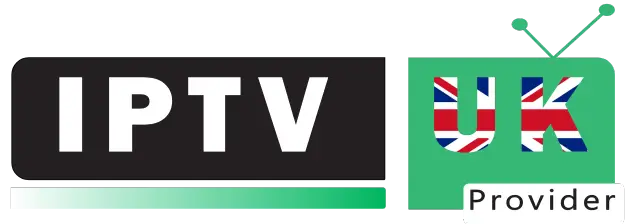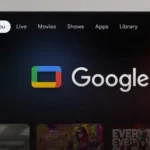Quick Summary
Setting up IPTV on your Firestick is straightforward – just install an IPTV app and enter your subscription details. This guide walks you through every step using IPTV Smarters Pro, the most popular and reliable IPTV player available.
Step-by-Step Installation Guide – Set Up IPTV on FireStick
1. Access the Downloader App
From the home screen of your device, hover over the Find option

2. Click Search
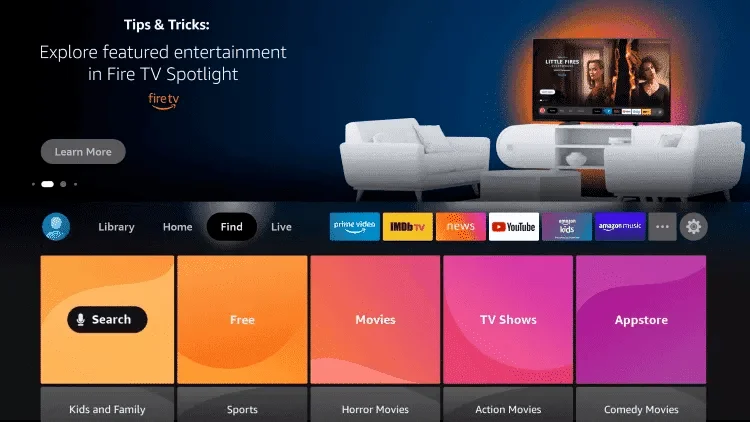
3. Search for Downloader
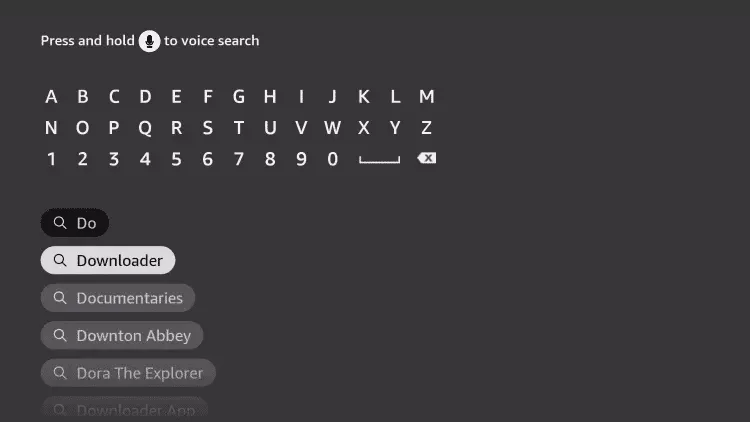
4. Select Downloader App
Choose the Downloader App
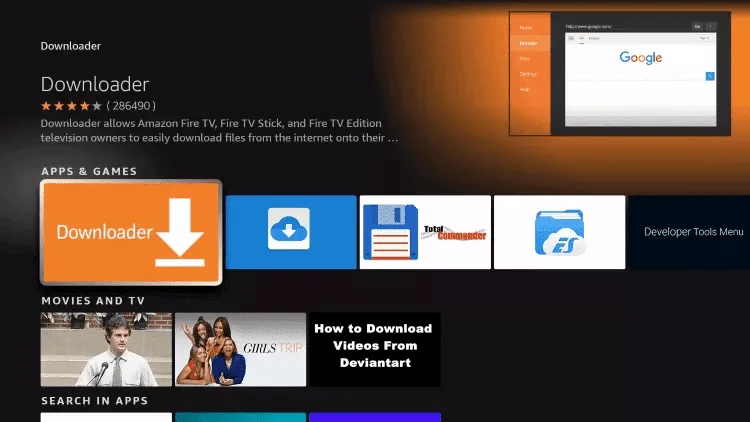
5. Download the App
Click Download
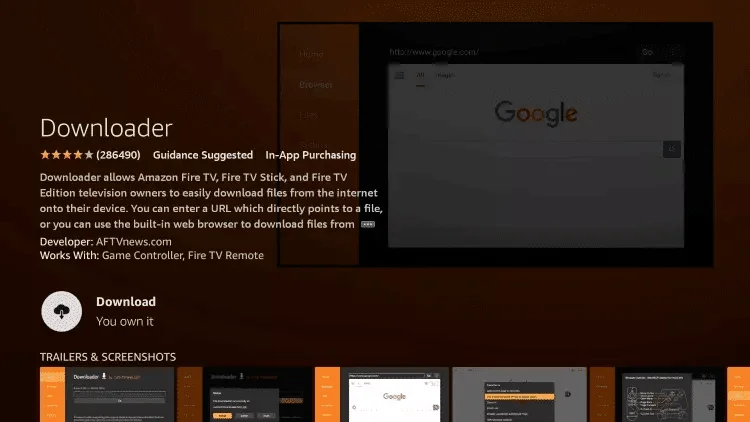
6. Open Downloader
Once installed, click Open
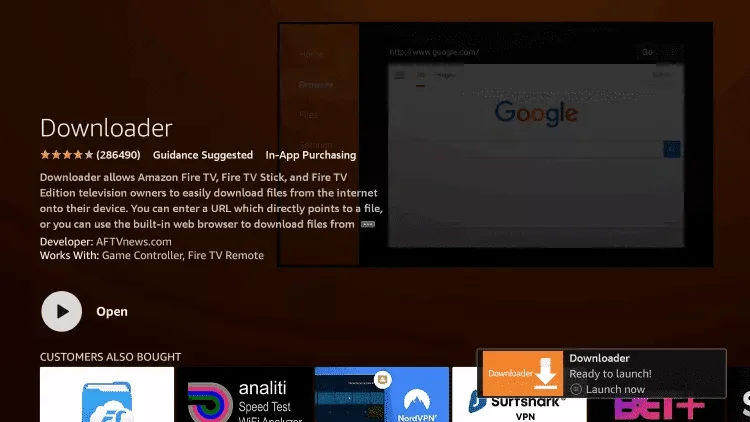
7. Access Settings
Return to the home screen and open Settings
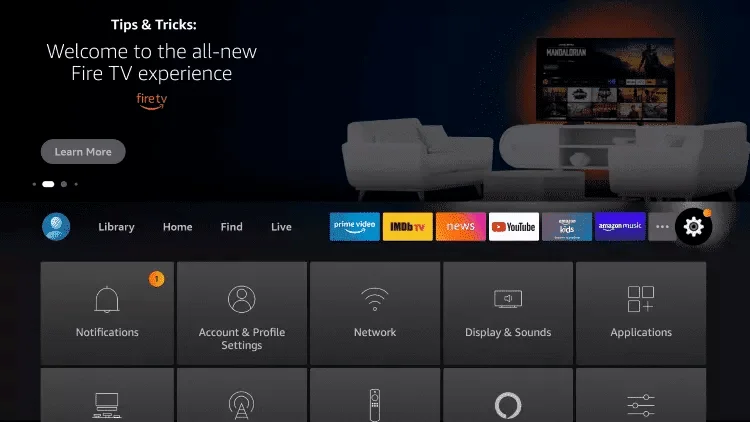
8. My Fire TV
Click My Fire TV
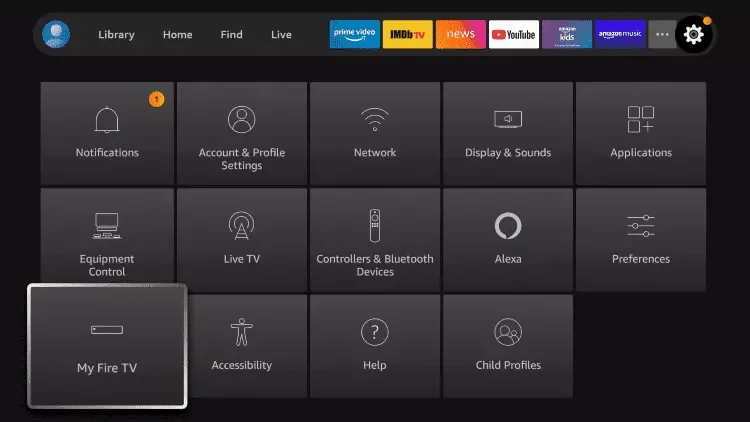
9. Developer Options
Select Developer options [Image 9: developer_options.jpg]
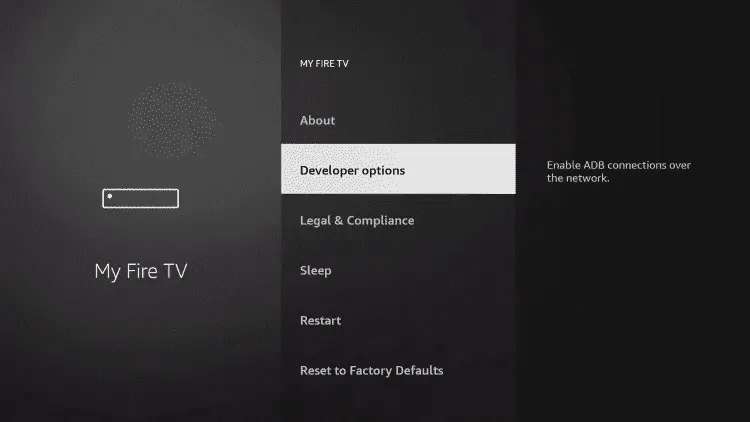
Important: If developer options isn’t visible, follow the video guide below:
10. Install Unknown Apps
Click Install unknown apps
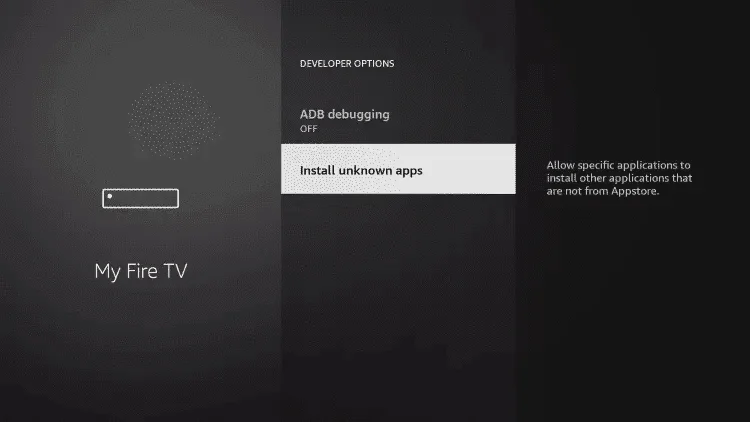
11. Enable Downloader
Find and click the Downloader app
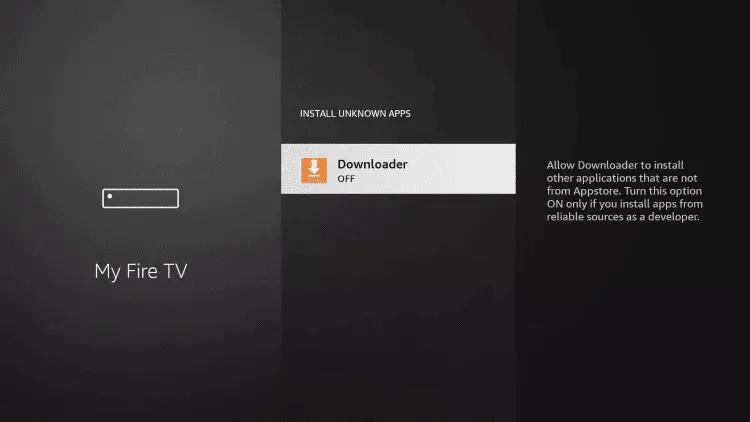
12. Unknown Sources
Turn on Unknown Sources for the Downloader app
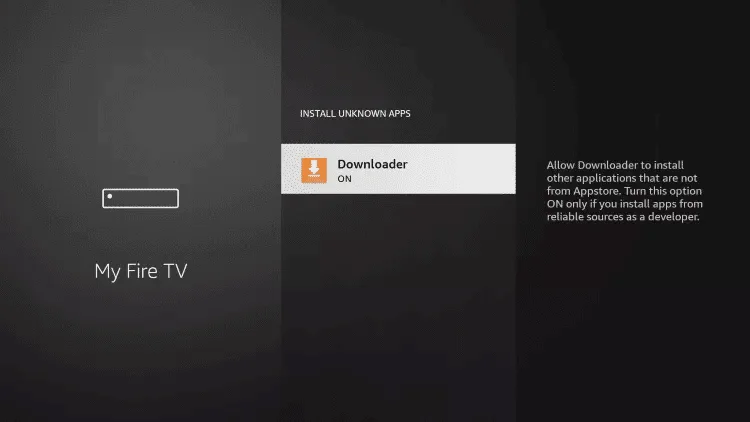
13. Launch Downloader
Open the Downloader app

14. Allow Access
Click Allow when prompted
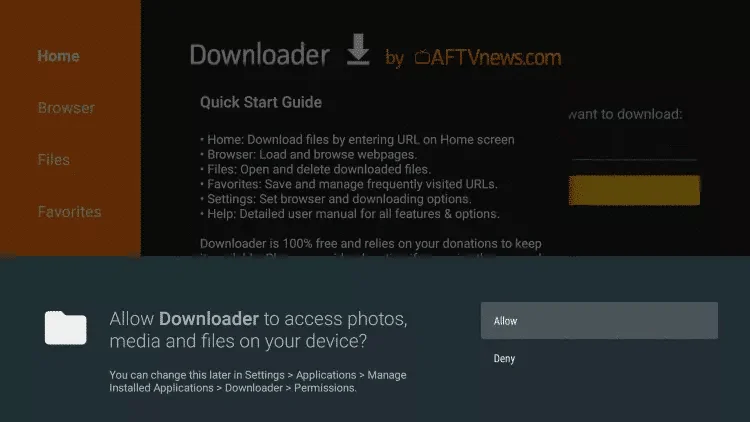
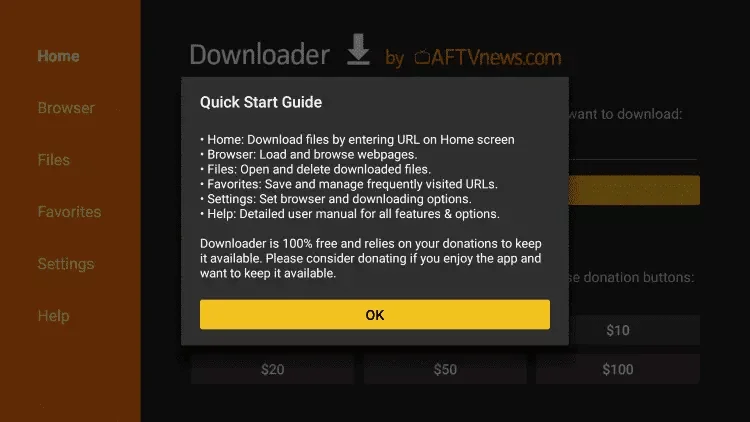
16. Enter Code
Type one of these codes in the URL field:
- EVESTV Player (Coming Soon)
- IPTV Smarters Pro – Code: 78522
- XCIPTV – Code: 114407
- TiviMate – Code: 185194
- Google Play HOT IPTV – Code: 395800
17. Download Progress
Wait for the file to download
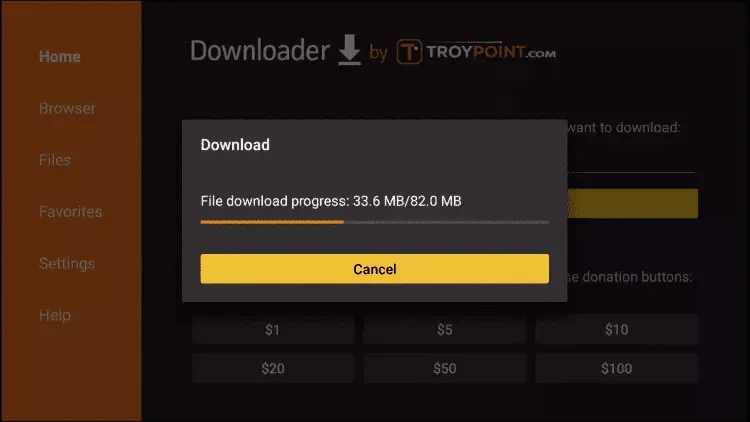
18. Install App
Click Install
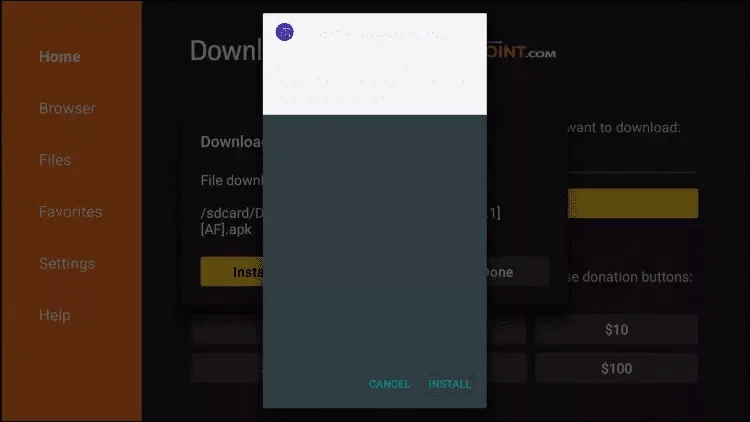
19. Complete Installation
Click Done
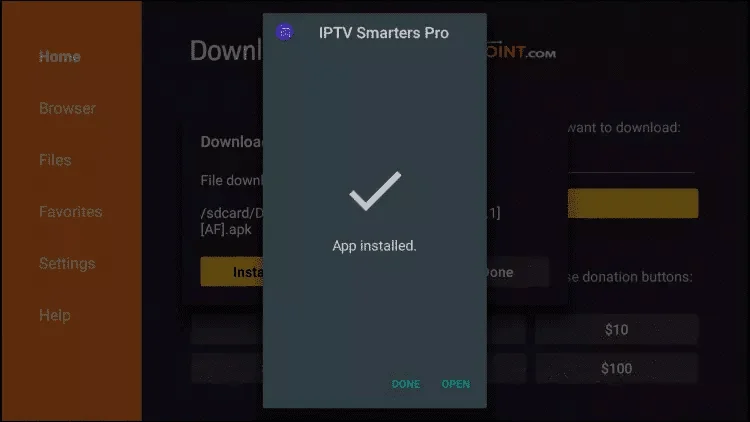
20. Configure IPTV
Open the app and select Xtream Codes API


Enter Your IPTV Details
- Name: Any name (doesn’t matter)
- Username: Your subscription username
- Password: Your subscription password
- Server URL: Your server address (starts with http://)