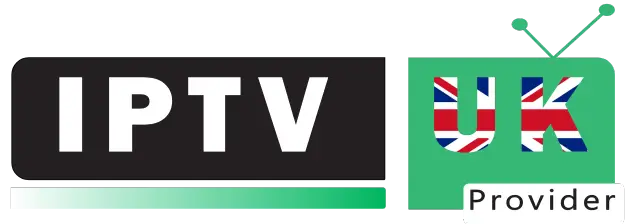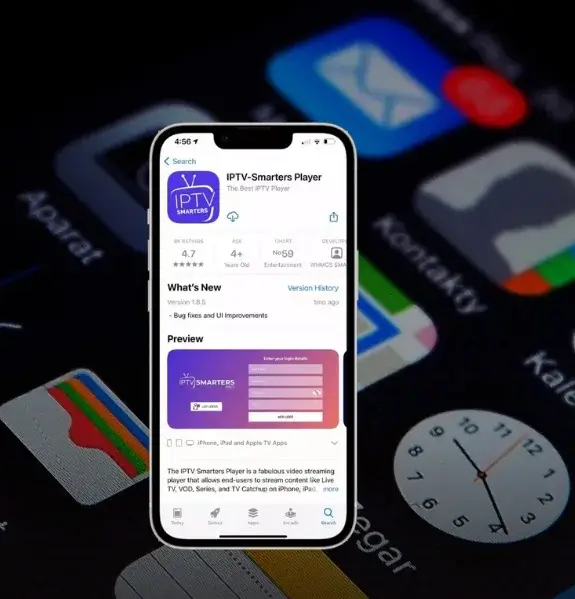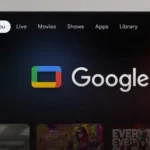Transform Your iOS Device into an Entertainment Hub!
Looking to Set Up IPTV on iPhone and iPad? You’re in the right place! This comprehensive guide reveals the perfect way to stream your favorite channels on any iOS device. Whether you’re using the latest iPhone 15 Pro or an iPad Air, we’ll show you exactly how to get started with the best IPTV apps available on the App Store.
Top IPTV Apps for iPhone & iPad in 2024
We’ve thoroughly tested numerous IPTV apps to bring you the most reliable options for your iOS devices. Here are our top picks that deliver an amazing streaming experience:
1. Smarters Player Lite (Free)

Why Choose Smarters Player Lite:
- Completely free to use
- User-friendly interface
- Perfect for beginners
- Regular updates
- Optimized for both iPhone & iPad
Quick Set Up Guide:
- Download from the App Store
- Launch the app
- Select “Login with Xtream Codes API” (third button)
- Enter your credentials:
- Username (from email/WhatsApp)
- Password (from email/WhatsApp)
- Server URL (starting with http://)
- Tap “Add User” to start streaming
Pro Tip: Enable auto-refresh in settings for better performance on both iPhone and iPad.
2. IPTVX (Premium Quality)

Premium Features:
- One-time purchase ($6.99)
- Multiple playlist support
- Advanced EPG integration
- Picture-in-Picture on iPad
- iCloud playlist backup
Installation Steps:
- Download IPTVX from the App Store
- Open and choose “Login with Xtream Codes API”
- Enter your subscription details
- Start enjoying premium streaming
Why We Recommend It: IPTVX offers superior performance on newer iOS devices and takes full advantage of the iPad’s larger screen.
3. TiviMax (Best iPad Experience)

Standout Features:
- Free version available
- Premium features ($4.99/year)
- Catch-up TV support
- Multi-screen view on iPad
- Parental controls
- VOD support
Set Up IPTV on iPhone and iPad Process:
- Install TiviMax from the App Store
- Launch and select Xtream Codes login
- Enter your subscription details
- Customize your experience
Perfect for iPad Users: TiviMax is especially powerful on iPads, offering split-screen viewing and enhanced navigation on the larger display.
Device-Specific Tips
For iPhone Users:
- Enable Data Saver mode for mobile streaming
- Use Picture-in-Picture for multitasking
- Configure auto-quality adjustment
- Set up Face ID for quick access
For iPad Users:
- Take advantage of the larger screen with multi-view
- Use Split Screen for streaming and browsing
- Connect to external displays
- Utilize keyboard shortcuts
Troubleshooting Guide
Common Issues & Solutions
Authorization Failed?
- Double-check your credentials
- Verify server URL starts with “http://”
- Turn off VPN if active
- Clear app cache and retry
Buffering Issues?
- Check internet speed
- Close background apps
- Reduce video quality
- Connect to 5GHz WiFi